QR invoices and offers
21.ABANINJA
With our invoice templates you can easily create QR invoices and quotes for free.
QR invoices and offers
21.ABANINJA
With our invoice templates you can easily create QR invoices and quotes for free.
Create. Send. Post.
Easily create professional and compliant offers and invoices.
Welcome to 21.AbaNinja – your tool for easy entry of invoices and offers.
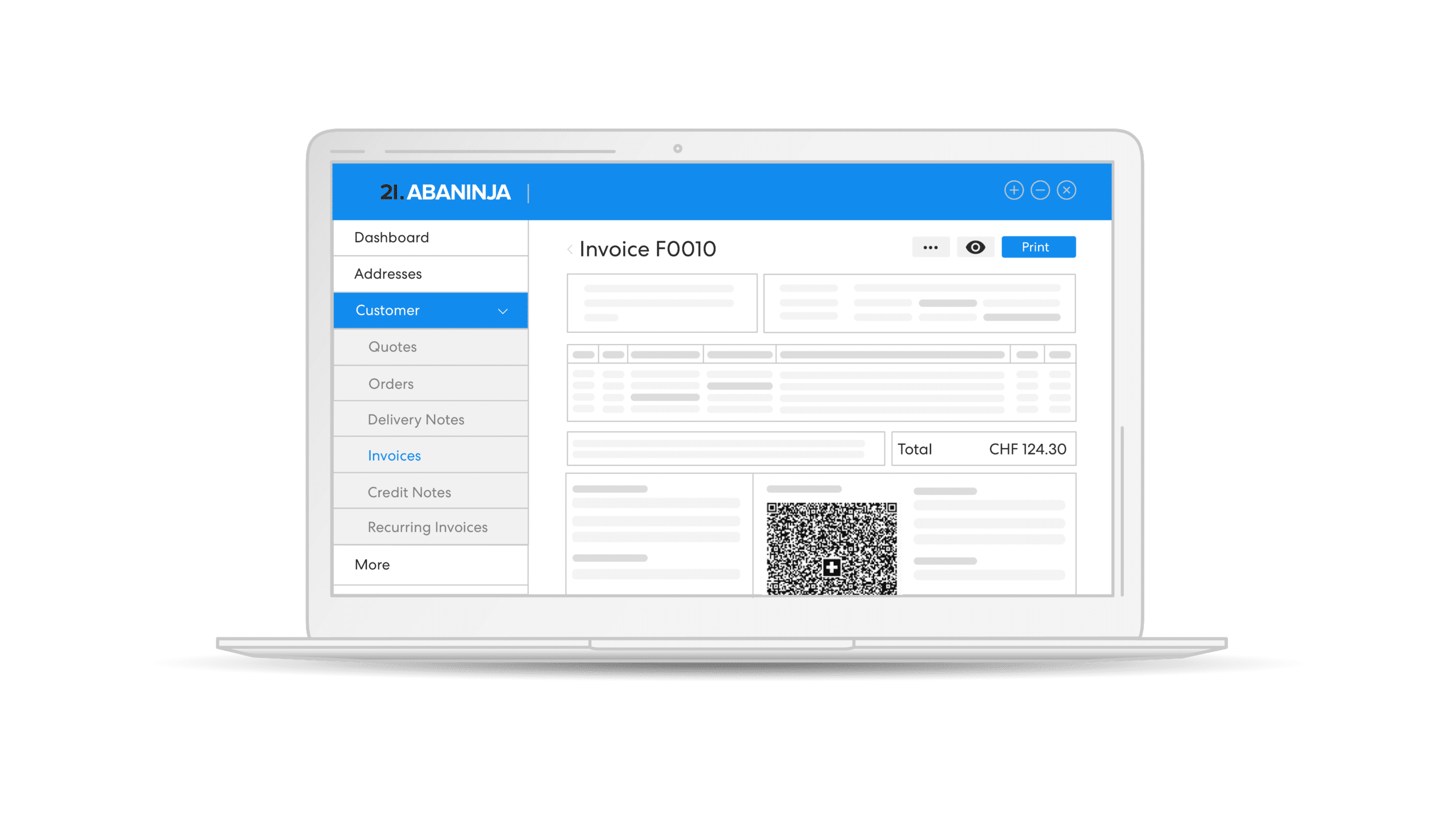
Simple use
Watch the video and experience the simplicity for yourself.
Instead of using Word or Excel by hand, you can use 21.AbaNinja to create offers, order confirmations, delivery notes, invoices and credit notes in your own layout in a matter of seconds and then send them by e-mail or in printed form by post. Reminders can also be sent automatically after expiry of the payment deadline. All these documents can be easily adapted or customised with the document designer. All data is automatically included in the above documents via the integrated address management and the stored products. Generating payment slips (ISR) or Swiss QR payment sections with or without amounts has never been so easy. Minimum effort, maximum professionalism.
Overview of functions
The most important functions of 21.AbaNinja at a glance. Thanks to a simple, logical structure and an intuitive tool, sending invoices is effortless.
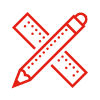
Customise layout
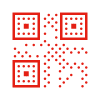
Dispatch of QR invoices per e-mail, post or e-Bill
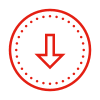
Simple import of invoices from industry solutions
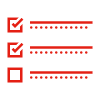
Automatic reminders
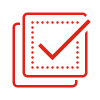
Approval of offers via customer portal

Notification when an offer is viewed or accepted

Automated recurring invoicing
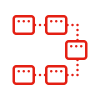
Bulk mailing
FAQs Invoices & Offers
We answer the most frequently asked questions here. Fast and uncomplicated.
How can I generate QR invoices?
To generate a QR invoice (debtors), QR IBAN is required. You can apply for this from your bank. In the Finance menu under Banking you can then store the QR IBAN. Activate the payment slip and then select QR account. Enter the QR IBAN in the corresponding field and confirm with Save. You are now ready to generate QR invoices.
Is it possible to customise the document design?
You can select a design template that suits you and then personalise it with simple design tools. This design template is then used for the various document types such as invoices, offers, delivery notes, orders, and credit notes.
Can I define for which actions I will receive e-mail notifications?
Yes, you can define for which actions e-mail notifications will be triggered. This setting can be made individually for each user. To do this, go to the settings in the user data menu. Here you can configure the desired settings. For example, you can select “Receive notification” when “Receipt sent”, “Receipt viewed”, “Invoice paid”, “Offer accepted”, “Offer rejected” or “E-mail dispatch error”.
Can offers be converted directly into invoices?
Yes, you can convert an offer directly into an invoice or an order. This process can be triggered via the action “Convert offer to invoice” both from the overview and from the details page of the offer.
In the Settings, you can also define that the offer will be automatically converted into an invoice or an order if a customer accepts the offer.
Can reminders be automated?
It is possible to define individually for each address whether a reminder is to be triggered automatically or manually. A grace period can be set for each reminder level (reminder, 1st reminder, 2nd reminder) and the reminder texts can be formulated individually.
In the invoice overview, you can see which invoices are due by colour and status, you can filter by them and trigger several reminders at once.
Help & Support
Frequently asked questions, knowledge base articles and tutorials can be found in our Help Centre. Our dedicated support team and experts are happy to answer any further questions you may have.

